How to Create a Website: A Step-by-Step Guide
Building a website can seem overwhelming, but with the ...






When it comes to securing your website, using SSL certificates is a must. Let's Encrypt offers free SSL certificates that ensure secure connections over HTTPS. However, these certificates are valid for only 90 days, requiring regular renewals to avoid disruptions in service. Here’s a detailed guide on how to renew your certificates for both NGINX and Apache web servers.
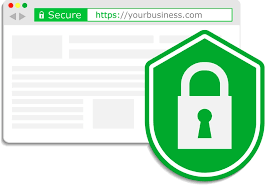
First, if you haven’t already, install Certbot on your server. Certbot is the official tool for managing Let's Encrypt SSL certificates. It automates the process of obtaining and renewing certificates.
To install Certbot, use the following command depending on your distribution:
For Ubuntu/Debian:
sudo apt-get install certbot
For CentOS/RHEL:
sudo yum install certbot
Once Certbot is installed, you can use it to renew your SSL certificates. The renewal command is simple and requires no additional setup.
For NGINX:
sudo certbot renew --nginx
For Apache:
sudo certbot renew --apache
These commands will renew the certificates automatically and reload the web server to apply the updated certificates.
Since Let’s Encrypt certificates expire every 90 days, it’s important to automate the renewal process. To do this, you can set up a cron job that runs the renewal command periodically.
sudo crontab -e
0 12 * * * certbot renew --quiet
This cron job will attempt to renew the certificates at 12:00 PM daily. The --quiet option ensures that Certbot only sends notifications if there’s an error.
Once the renewal process is complete, it’s important to verify that the new certificates have been installed correctly. You can check the expiry date of the certificates using the following command:
sudo certbot certificates
This will show the details of the installed certificates, including their expiration dates. Make sure that the new expiration date reflects the successful renewal.
In case you encounter issues, here are some troubleshooting steps:
Renewing your SSL certificates before they expire ensures that your website remains secure, protecting sensitive data and providing trust signals to visitors. An expired SSL certificate can lead to browser warnings, potentially losing your site’s visitors and damaging its credibility.
Automating the renewal of your Let’s Encrypt certificates is a simple yet important task that ensures continued security for your website. By following these steps, you can easily manage SSL certificate renewals for both NGINX and Apache servers.
SurferCloud provides an ideal platform for hosting your website with SSL support. It offers fast servers, secure configurations, and excellent customer support, making it a great choice for developers and businesses alike.
Building a website can seem overwhelming, but with the ...
Virtual Network Computing (VNC) allows you to access an...
Palworld, a multiplayer open-world survival game, offer...