Best Dual ISP Residential VPS in 2024: The Ul
In the booming world of TikTok marketing and cross-bord...






DeepSeek R1 is a powerful open-source language model designed for various AI applications. If you're looking to deploy it on an RTX 4090 GPU, this guide will walk you through the entire process, from hardware requirements to running the model efficiently.
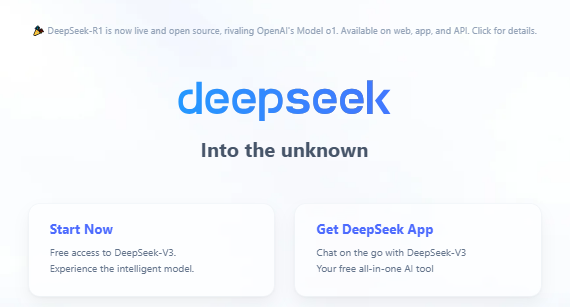
By the end of this guide, you'll have a fully functional DeepSeek R1 deployment running locally on your RTX 4090.
Related Aritcles:
How to Apply for Free Trial of DeepSeek R1 on SurferCloud UModelVerse
UModelVerse Launches with Free Access to deepseek-ai/DeepSeek-R1
DeepSeek R1 Now Available on SurferCloud UModelVerse
Before we begin, ensure your system meets the following requirements:
For RTX 4090, you can run up to DeepSeek R1 32B. Larger models like DeepSeek R1 70B require multiple GPUs.
To run DeepSeek R1, you'll need the Ollama framework, which simplifies model management.
Ollama is an easy-to-use tool for running large language models locally.
Open a terminal and run:
curl -fsSL https://ollama.com/install.sh | sh
Download and install Ollama from: https://ollama.com/download
Ollama currently does not support Windows natively. Use WSL2 (Ubuntu) for the best experience.
Follow the WSL2 installation guide before proceeding.
After installation, verify with:
ollama -v
If successful, it will display the installed version.
DeepSeek R1 comes in different sizes. For a single RTX 4090, DeepSeek R1 32B is the best choice.
To download the model, run:
ollama pull deepseek-r1
This will automatically fetch the latest available version of DeepSeek R1.
You can check available models on the DeepSeek R1 GitHub page.
After downloading the model, you can run it with:
ollama run deepseek-r1
This starts an interactive session where you can input prompts and receive AI-generated responses.
You can also pass a test query directly from the command line:
ollama run deepseek-r1 "What is the capital of France?"
Expected output:
The capital of France is Paris.
To fully utilize your RTX 4090, follow these optimizations:
DeepSeek R1 runs best with CUDA acceleration. Ensure you have installed:
After installation, verify CUDA support:
nvcc --version
Modify the Ollama launch command to force GPU acceleration:
OLLAMA_BACKEND=cuda ollama run deepseek-r1
This ensures the model utilizes your RTX 4090 for the best performance.
If you want to integrate DeepSeek R1 into applications, you can use the Ollama API.
Run the following command to start an API server:
ollama serve
Use curl or any HTTP client to send requests:
curl -X POST http://localhost:11434/api/generate -d '{
"model": "deepseek-r1",
"prompt": "What is artificial intelligence?"
}'
This returns a JSON response with the AI-generated answer.
For more advanced API usage, refer to the Ollama API Documentation.
| Issue | Solution |
|---|---|
| Model not downloading | Ensure you have a stable internet connection. Try ollama pull deepseek-r1 again. |
| CUDA not working | Ensure your NVIDIA drivers and CUDA toolkit are properly installed. Run nvidia-smi to check GPU status. |
| High memory usage | Reduce batch size or use a smaller model like DeepSeek R1 7B. |
| API not responding | Ensure the Ollama server is running by checking `ps aux |
For more issues, check the DeepSeek AI GitHub Discussions.
By following this guide, you should now have DeepSeek R1 running efficiently on your RTX 4090. Whether you're using it for research, chatbot development, or AI-powered applications, this setup will give you powerful AI capabilities on your local machine.
If you need enterprise-grade RTX 4090 GPU servers, check out SurferCloud's RXT 4090 GPU Servers.
✅ High-performance RTX 4090 GPUs
✅ Affordable cloud-based pricing
✅ Global availability with low-latency networking
✅ Flexible hourly and monthly billing
🔗 Explore SurferCloud's RTX 4090 GPU Servers here: https://surfercloud.com/gpu.
In the booming world of TikTok marketing and cross-bord...
What is WordPress? WordPress is a versatile content ...
When it comes to setting up and managing online infrast...