How to Install DirectAdmin on Ubuntu: A Compr
DirectAdmin is a popular web hosting control panel that...






Operating a WordPress site often comes with its share of challenges, one of which is the dreaded WordPress memory exhaustion error. This issue not only affects your site’s performance but may even cause it to fail to load properly or crash altogether. In this guide, we will discuss effective solutions to resolve the memory exhaustion error and restore your site's stability.
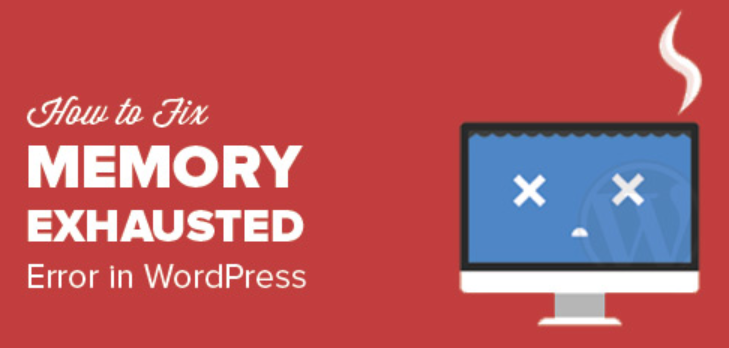
Table of Contents
The WordPress memory exhaustion error occurs when a PHP script exceeds the memory allocated by the server. This typically happens when a site experiences a surge in traffic or when too many plugins are installed, causing the site to overload its available memory.
Common error message:
Fatal error: Allowed memory size of 33554432 bytes exhausted (tried to allocate 2348617 bytes) in /home/example/wp-includes/plugin.php on line 356
This message indicates that a WordPress PHP script has attempted to use more memory than what was allocated, leading to the error.
In the root directory of your WordPress site, locate the wp-config.php file and add the following line of code to increase the PHP memory limit:
define('WP_MEMORY_LIMIT', '256M');
This line increases the memory limit to 256MB. You can adjust the value according to your needs, but it is advised not to set it too high.
If modifying wp-config.php does not resolve the issue, you can try editing the php.ini file on your server. Locate or add the following line:
memory_limit = 256M
Save the changes and restart your server to apply the new settings.
In some cases, you may not be able to adjust the PHP memory limit yourself due to restrictions imposed by your hosting provider. If this happens, reach out to your hosting provider to request an increase in the memory limit.
It is a good practice to regularly check and remove any plugins that are no longer needed. Each plugin consumes a portion of memory, and having too many can put a strain on your server's resources.
Some WordPress themes are resource-heavy, which can degrade site performance. Opting for lightweight, optimized themes will help reduce memory usage and improve loading speeds.
Related Articles:
Install and configure caching plugins like W3 Total Cache or WP Super Cache to significantly reduce the load on your server. These plugins cache your page content, so the server doesn't need to regenerate the page with every visit, reducing memory usage.
If your current hosting plan doesn't provide enough resources for your website, consider upgrading to a higher-tier shared hosting plan. Many hosting providers, such as SurferCloud, offer flexible plans that can accommodate the needs of growing websites.
Related Articles:
For websites with higher traffic or more resource-intensive needs, a shared hosting plan may no longer be sufficient. In such cases, upgrading to a VPS (Virtual Private Server) or dedicated server is a viable option. VPS and dedicated hosting provide more resources, allowing you to scale your website efficiently.
Related Articles:
Regularly updating your WordPress core, themes, and plugins ensures your website benefits from the latest features, security fixes, and performance improvements. Keeping your site updated also helps in fixing bugs and optimizing performance.
Using monitoring tools like NewRelic or GTmetrix, regularly check the resource usage of your server. This proactive approach allows you to identify and address potential performance bottlenecks before they affect the site’s operation.
By implementing these strategies, you can resolve memory exhaustion issues and ensure your WordPress website runs smoothly and efficiently.
Q1: What is a WordPress memory exhaustion error?
A1: A memory exhaustion error in WordPress occurs when the allocated memory limit for PHP processes is exceeded. This happens when your website requires more memory to function properly than what is allowed by default. Commonly, this leads to issues such as pages not loading, the WordPress dashboard not functioning, or errors like Allowed memory size of xxxxx bytes exhausted.
Q2: What are the common causes of memory exhaustion errors in WordPress?
A2: Common causes of memory exhaustion errors in WordPress include:
Q3: How can I increase the PHP memory limit to fix the error?
A3: To increase the PHP memory limit, you can try the following methods:
/* That's all, stop editing! Happy blogging. */ in your wp-config.php file:php复制代码define('WP_MEMORY_LIMIT', '256M');php.ini file on your server, usually located in the root directory or the PHP configuration folder. Add or modify the following line:ini复制代码memory_limit = 256M.htaccess file in the root of your WordPress installation:bash复制代码php_value memory_limit 256MQ4: What should I do if increasing the memory limit doesn't work?
A4: If increasing the memory limit doesn’t resolve the issue, try the following steps:
wp-content/plugins folder temporarily.Q5: How can I identify which plugins are causing the memory exhaustion error?
A5: To identify which plugin is causing the issue:
Q6: How can I reduce memory usage on my WordPress site?
A6: To reduce memory usage on your WordPress site:
wp-config.php file:php复制代码define('WP_POST_REVISIONS', 5);Q7: Can a memory exhaustion error affect my website’s performance?
A7: Yes, a memory exhaustion error can significantly affect your website’s performance. When the memory limit is reached, WordPress may stop functioning correctly, leading to slow page loads, incomplete pages, or even site crashes. Regular memory errors can lead to poor user experience, reduced SEO rankings, and potential downtime.
Q8: How can I monitor my website’s memory usage?
A8: To monitor your website’s memory usage:
wp-config.php file to log PHP errors:php复制代码define('WP_DEBUG', true); define('WP_DEBUG_LOG', true); This will create a debug.log file in the wp-content directory where you can see memory-related errors and warnings.Q9: How can I prevent WordPress memory exhaustion errors in the future?
A9: To prevent future memory exhaustion errors:
Q10: Should I consider upgrading my hosting plan if I keep encountering memory errors?
A10: Yes, if you continue experiencing memory exhaustion errors despite increasing the memory limit and optimizing your website, it may be time to upgrade your hosting plan. Shared hosting often limits memory usage, and switching to VPS or dedicated hosting can provide you with more resources and greater control over your server’s configuration. Managed WordPress hosting is another great option for sites with higher resource demands.
DirectAdmin is a popular web hosting control panel that...
Learn how to easily change or add languages on Windows ...
Linux is a powerful and widely used operating system, e...