Change Billing Method
1、How to change
Enter the User Center - Renewal Management page, and click on Changing Charging Mode

In the pop-up prompt, select the required charging method. Click Confirm and pay
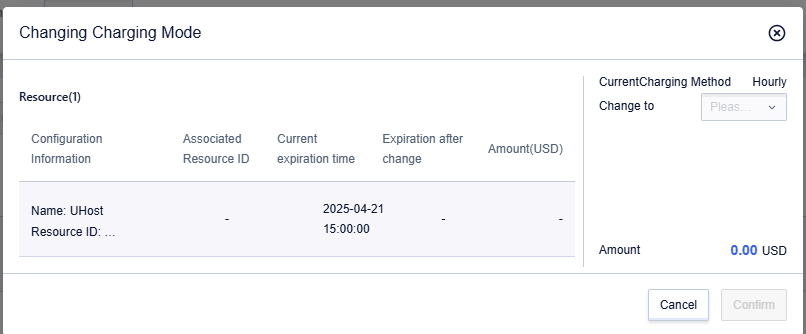
2、How to perform batch changes
For unexpired resources with the same billing method, batch changes are supported, and up to 100 items can be operated at a time.
Go to the User Center > Renewal Management page, click Batch Change of Charging Mode. By default, 25 items are displayed per page, and the maximum can be adjusted to 100 items per page.
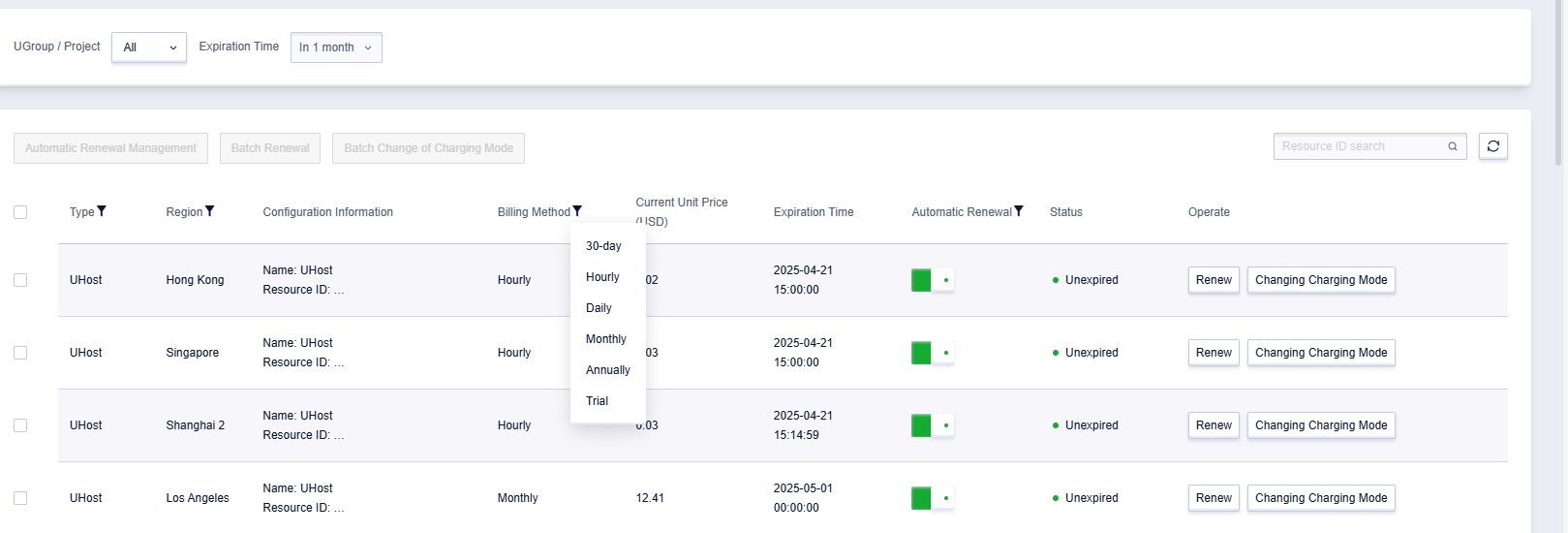
3、Billing Method Change Rules
- Currently, the change operation only supports upgrade changes, such as switching from hourly billing to monthly billing, or from hourly billing to annual billing; downgrade changes (e.g., from annual billing to hourly billing) are not supported for the time being.
- The order of the new billing method will take effect after the end of the original billing method.
- If the new billing method is monthly, the renewal will default to the end of the month; if it is annual, the default term will be 1 year.