Understanding Static IP VPN: A Key Solution f
As the digital landscape continues to evolve, ensuring ...






Experiencing sluggish performance on your Windows Server can disrupt operations and affect productivity. Identifying the root causes and implementing effective solutions is crucial for maintaining optimal server performance.
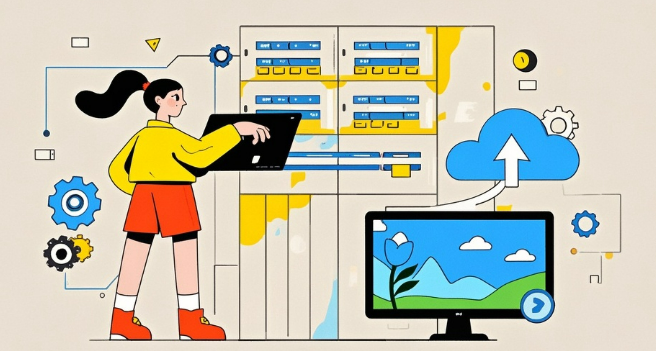
1. Excessive RAM Usage
When your server's memory usage exceeds 90%, performance degradation is likely. This can result from running multiple applications simultaneously or memory leaks.
2. High CPU Utilization
A CPU consistently operating at near 100% capacity indicates that processes are consuming excessive processing power. This could be due to inefficient applications or malware.
3. Elevated Disk I/O
High disk input/output operations can create bottlenecks, slowing down data retrieval and storage processes. This often results from fragmented files or insufficient disk space.
4. Network Congestion
Overutilization of network resources can lead to slow data transmission, affecting applications that rely on network connectivity. This may be caused by large data transfers or inadequate bandwidth.
Q: How can I detect which application is consuming excessive resources?
A: Use Task Manager or Resource Monitor to identify applications with high CPU, memory, or disk usage.
Q: What are the signs of disk I/O bottlenecks?
A: Symptoms include slow file access times, high disk queue lengths, and delayed application responses.
Q: How does network congestion affect server performance?
A: It can lead to slow data transfers, timeouts, and reduced application responsiveness, especially for network-dependent services.
Q: When should I consider hardware upgrades?
A: If performance issues persist despite optimization efforts, upgrading hardware components like RAM, storage, or network interfaces may be necessary.
By proactively monitoring and maintaining your Windows Server, you can ensure reliable performance and minimize downtime.
As the digital landscape continues to evolve, ensuring ...
SurferCloud has expanded its global network with a prem...
As the year draws to a close, Black Friday and Cyber Mo...