SurferCloud GPU UHost: Deploy Your DeepSeek R
DeepSeek-R1 is an open-source reasoning model designed ...






If you're looking to create a secure, private connection for remote users to access your network, setting up a VPN using RRAS (Routing and Remote Access Service) on a Windows Server is a practical solution. At SurferCloud, we know how crucial secure connections are—especially when hosting on a cloud server.
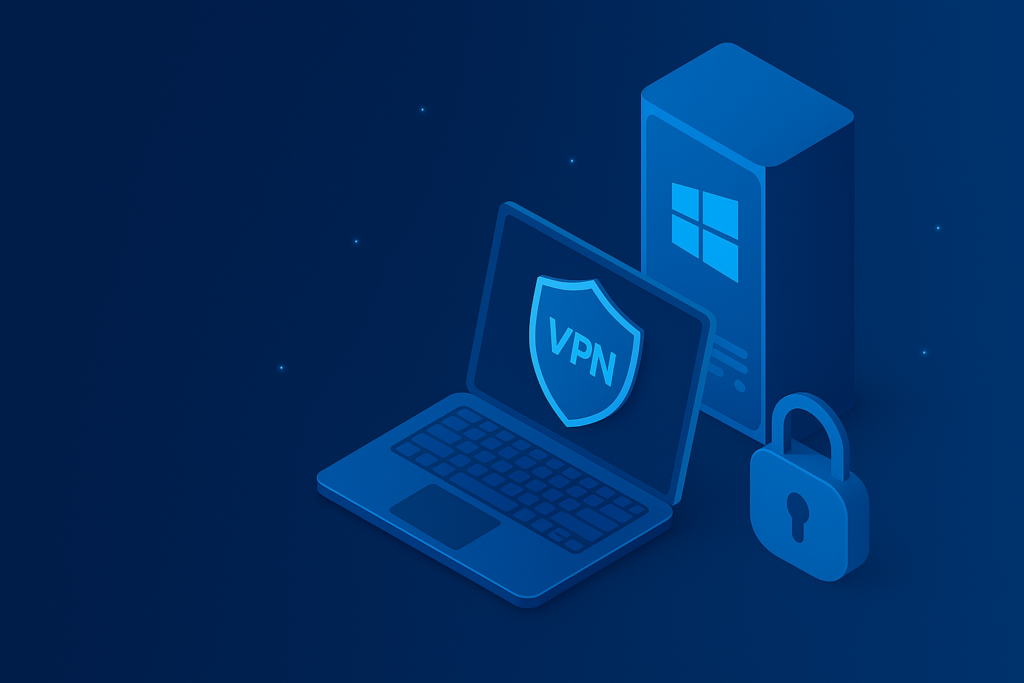
What is RRAS and Why Use It for a VPN?
RRAS is a built-in Windows Server feature that enables both routing and VPN services. It's ideal for small to medium-sized businesses that need encrypted tunnels for remote users to access internal resources securely. By configuring RRAS as a VPN server, you eliminate the need for third-party VPN software while maintaining enterprise-grade protection.
System Requirements:
Before starting, make sure your Windows Server is updated and that you have:
Steps to Set Up VPN with RRAS on Windows Server
VPN RRAS Setup – Common Questions Answered
Q: Is RRAS suitable for large-scale VPN deployment?
A: RRAS works best for small to mid-size teams. For enterprise-level needs, consider cloud-native VPN services integrated with SurferCloud’s infrastructure.
Q: Can I use RRAS with a dynamic IP address?
A: It's highly recommended to use a static IP. If not, set up a dynamic DNS service to manage IP changes.
Q: What’s the difference between PPTP and L2TP in RRAS?
A: PPTP is easier to set up but offers weaker encryption. L2TP/IPsec provides stronger security but requires more complex configuration and certificate management.
Q: How can I troubleshoot a failed connection?
A: Verify user credentials, open necessary ports, and ensure the RRAS service is running. Also, check that the user has VPN access enabled.
Conclusion
Setting up RRAS as a VPN server is a secure and cost-effective method to enable remote access. At SurferCloud, we recommend pairing your VPN setup with a high-speed, reliable cloud server to get the best performance and uptime.
Whether you're managing a distributed team or securing remote development access, combining RRAS with our robust cloud infrastructure can ensure data privacy and continuous availability.
DeepSeek-R1 is an open-source reasoning model designed ...
Hybrid-Cloud Services Market Set for Huge Growth in 202...
What is Slippage in Forex Trading? Slippage in forex...