How to Use the ps aux Command in Linux
The ps aux command in Linux is an essential tool for mo...






Git is a powerful, free, and open-source distributed version control system that is widely used for software development projects of all sizes. It excels in managing projects with multiple collaborators by tracking changes efficiently, providing robust branching capabilities, and allowing for parallel development workflows. Compared to older version control systems like Subversion (SVN), CVS, Perforce, and ClearCase, Git offers significant advantages, including cheap local branching, a convenient staging area, and better handling of non-linear workflows with thousands of branches.
Git is designed to operate on various operating systems and enables each developer to maintain their own local repository, rather than relying on a single central repository. This decentralized structure allows for increased flexibility, speed, and better handling of data integrity. However, as with any software, regular updates are crucial for ensuring optimal performance and access to the latest features. In this article, we will walk you through how to check your current Git version and how to update it on Linux, macOS, and Windows.
Once Git is installed on your system, you may not think about checking for updates regularly. However, it’s important to ensure you’re using the latest version to benefit from improved features, bug fixes, and performance enhancements. Checking your current Git version is quick and simple.
git --version This command will display the currently installed version of Git on your system. Example output: git version 2.39.1This command will confirm the version of Git you are using, which you can then compare with the latest available version.
After checking your Git version, you may want to update it to the latest release. Git does not automatically notify you of available updates, so it’s essential to manually check for newer versions and upgrade when necessary. Updating Git ensures you benefit from new features, performance improvements, and important security fixes.
On Linux, Git is generally updated through your package manager along with other software updates. Most Linux distributions include Git in their repositories, so updating Git is as simple as updating your system packages.
sudo apt update sudo apt upgrade git This will check for updates to Git and install the latest version available in the repository.dnf package manager: sudo dnf upgrade gitsudo pacman -S gitIn case you don’t want to update the entire system, you can specify Git as a package in the update command.
Updating Git on Windows is a little more involved, depending on the version of Git you have installed.
git update This will automatically check for the latest update and apply it.git update-git-for-windows This will ensure that Git is updated to the latest version.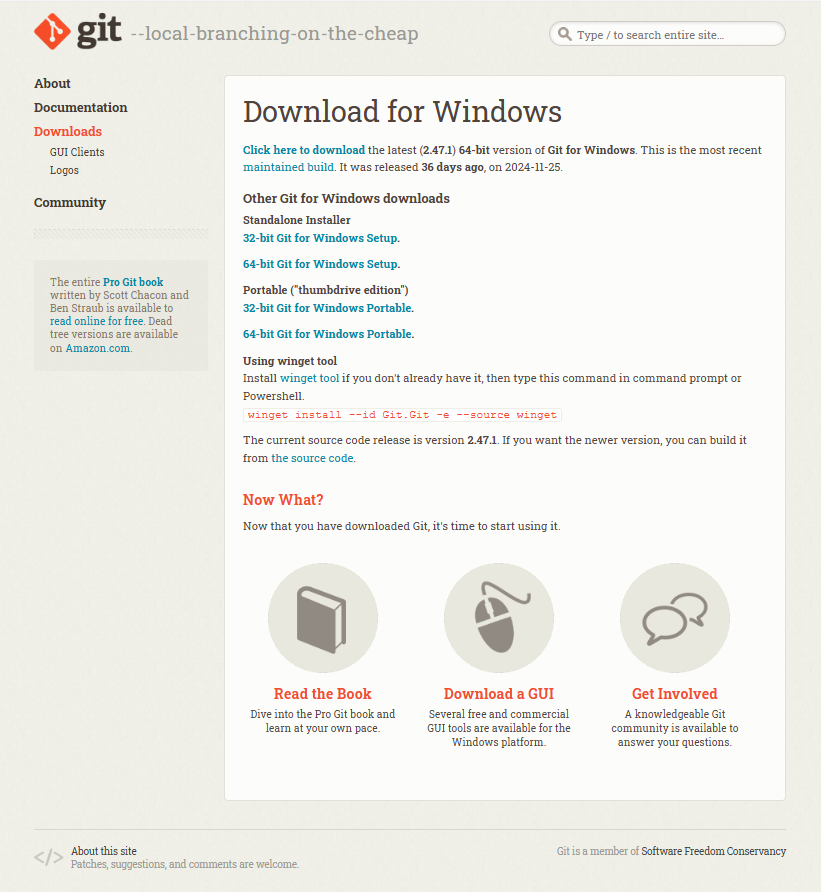
For macOS, Git may already be installed via the Xcode Command Line Tools, but these updates tend to be slower. If you want to ensure you have the latest version of Git, the recommended method is to use Homebrew, a popular package manager for macOS.
brew upgrade git If you don't have Homebrew installed, you can install it by running: /bin/bash -c "$(curl -fsSL https://raw.githubusercontent.com/Homebrew/install/HEAD/install.sh)" After installing Homebrew, you can then upgrade Git.On all operating systems, you can regularly check for updates using the package manager or update commands specific to your system. Alternatively, you can periodically visit the official Git website to ensure you're using the most recent stable release.
Keeping your Git version up to date is essential for ensuring you're working with the latest features and enhancements. Whether you're using Linux, macOS, or Windows, the process of checking and updating Git is relatively simple and straightforward. Regularly updating Git not only provides you with the newest tools and bug fixes but also ensures better performance, security, and compatibility with the latest development practices.
By following the steps outlined in this guide, you can quickly check and update your Git version, helping you maintain an optimal development environment across all your projects.
The ps aux command in Linux is an essential tool for mo...
When using Remote Desktop Protocol (RDP) to connect to ...
Ubuntu, one of the most popular Linux distributions, is...