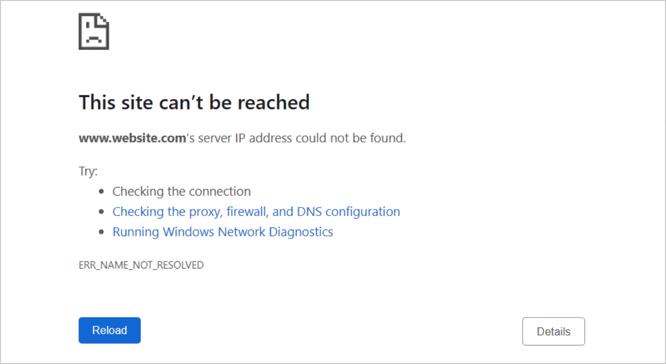The ‘ERR_NAME_NOT_RESOLVED’ error typically occurs when your browser is unable to resolve a website’s domain name into its corresponding IP address. This issue is often linked to DNS-related problems. Below are the main causes and solutions for this error.
Common Causes of ‘ERR_NAME_NOT_RESOLVED’:
- DNS Issues: Misconfigured or unresponsive DNS servers can lead to domain resolution failures.
- Network Configuration Problems: Incorrect IP settings or conflicts within your network can disrupt DNS communication.
- Corrupted Cache: If your browser’s cache contains outdated or damaged DNS records, the resolution may fail.
- Firewall or Antivirus Blockage: Security software can sometimes block DNS requests, causing the error.
- Website-Specific Issues: The website itself could be experiencing DNS issues, preventing it from being resolved properly.
How to Fix the ‘ERR_NAME_NOT_RESOLVED’ Error:
- Check Your Internet Connection: Start by ensuring your internet connection is stable. If other websites load without issues, the problem is likely specific to the site you’re trying to visit.
- Clear Your Browser Cache: A corrupted browser cache can cause outdated DNS records to persist. Clear your browser’s cache and cookies to remove any old data.
- Change Your DNS Server: The issue might lie with your DNS provider. Switch to a reliable DNS service, such as Google DNS (8.8.8.8 and 8.8.4.4) or Cloudflare DNS (1.1.1.1 and 1.0.0.1), which tend to be faster and more reliable.
- Flush the DNS Cache: Flush the local DNS cache to remove any outdated DNS records. For Windows, open Command Prompt and type
ipconfig /flushdns. On macOS, open Terminal and type sudo killall -HUP mDNSResponder.
- Disable Your Security Software: Firewalls or antivirus programs can sometimes block DNS requests. Temporarily disable them to see if the error resolves.
- Restart Your Router: A simple router restart can often resolve network configuration issues and reset the DNS settings, which might fix the error.
- Try Another Browser: The problem may be browser-specific. Try accessing the website in a different browser to rule out any browser-related issues.
By following these troubleshooting steps, you can resolve the ‘ERR_NAME_NOT_RESOLVED’ error and ensure smooth browsing.