How to Increase PHP Memory Limit: A Step-by-S
PHP memory limit is an essential configuration in web d...






Remote Desktop Protocol (RDP) is a convenient way to access your Windows VPS hosted on SurferCloud from anywhere. This step-by-step guide will walk you through the entire process—from preparing your server to successfully logging in remotely.
Before connecting via RDP, make sure the following are ready:
Purchase link for the plan shown: https://www.surfercloud.com/promos/vpsoffer.
Please note: make sure to choose a configuration with at least 2 vCPUs and 2 GB RAM; otherwise, the system may fail to run properly.
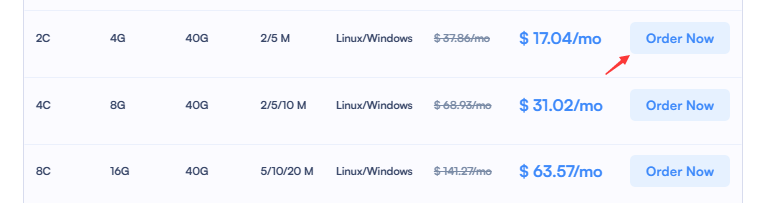
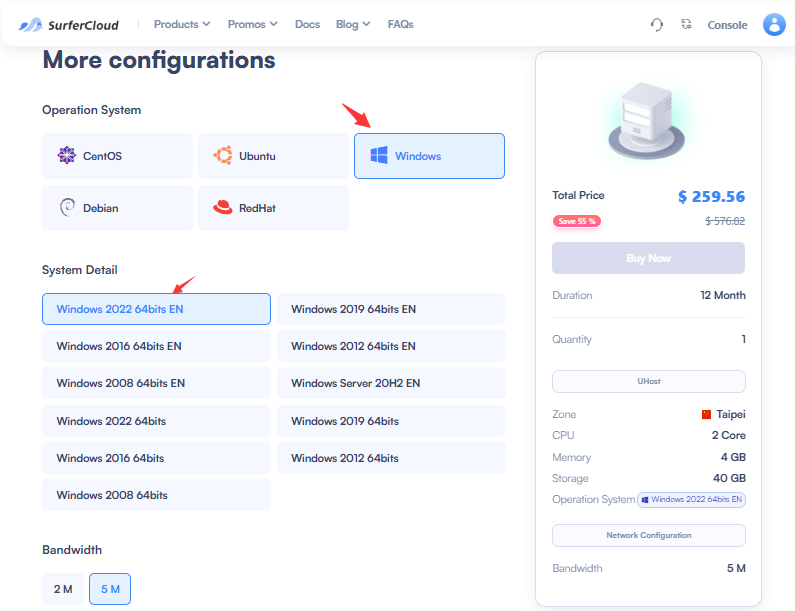
Administrator)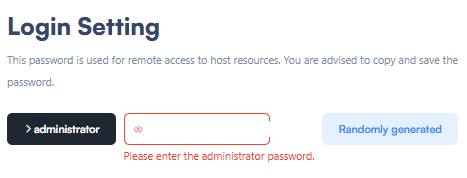
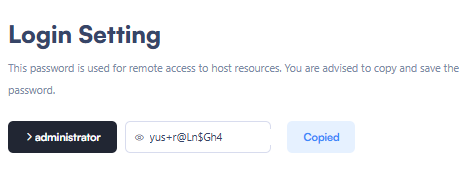
Sometimes, initial configuration is needed directly inside the VPS before you can use RDP.
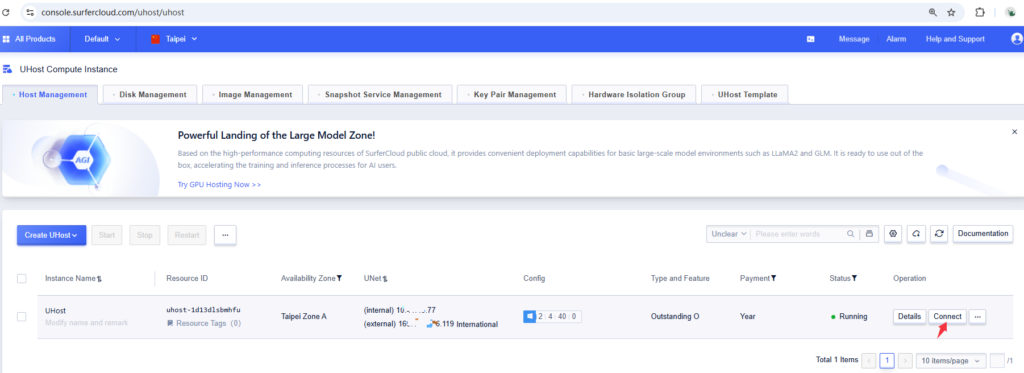
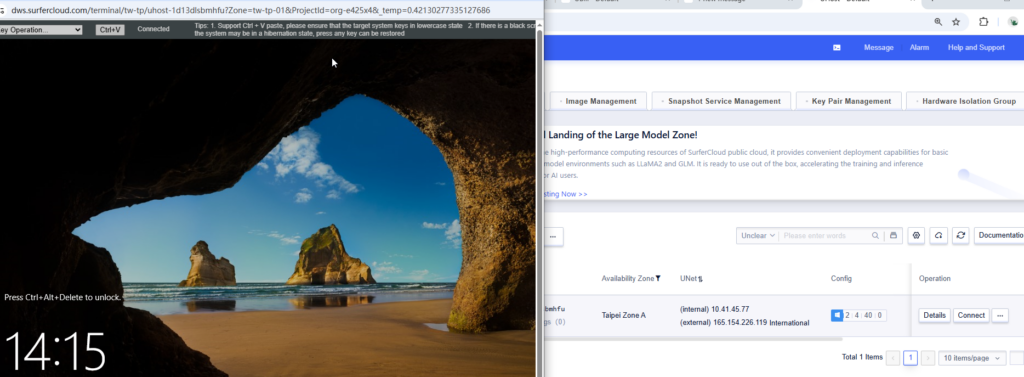
This lets you access the VPS before RDP is enabled.
In most cases, SurferCloud’s Windows templates come with RDP enabled by default. If you're unsure or unable to connect, manually verify the settings:
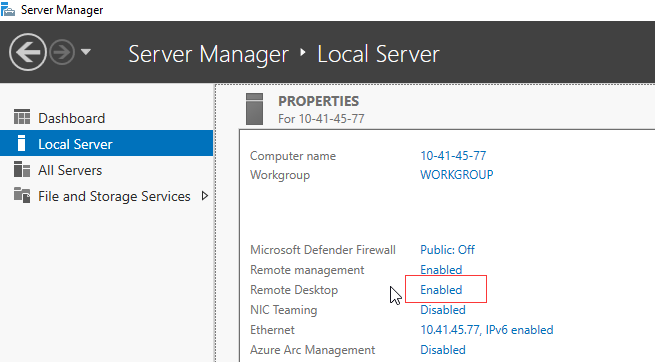
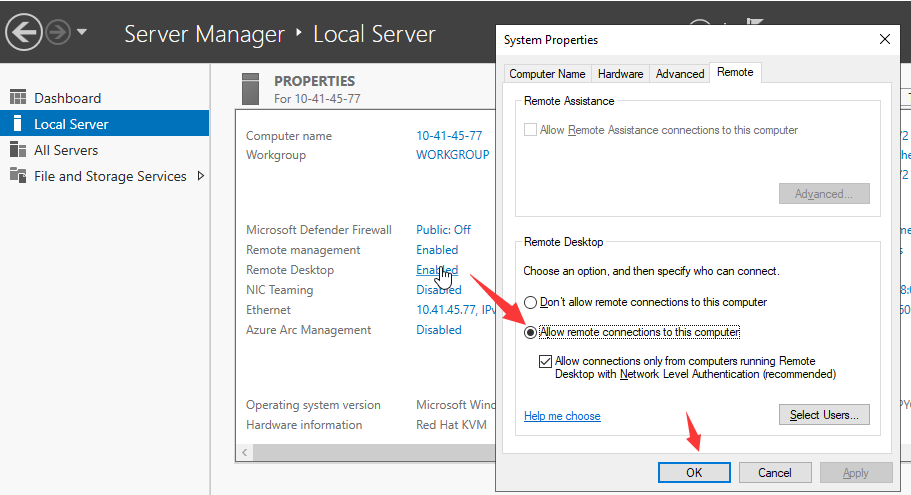
Click Apply and OK to save changes.
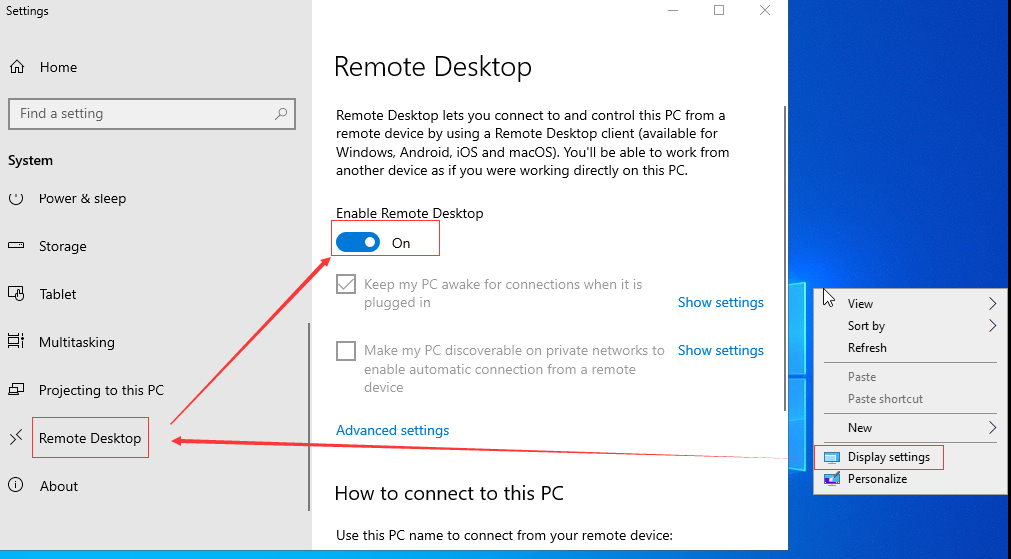
Ensure Windows Firewall allows RDP connections (TCP port 3389):
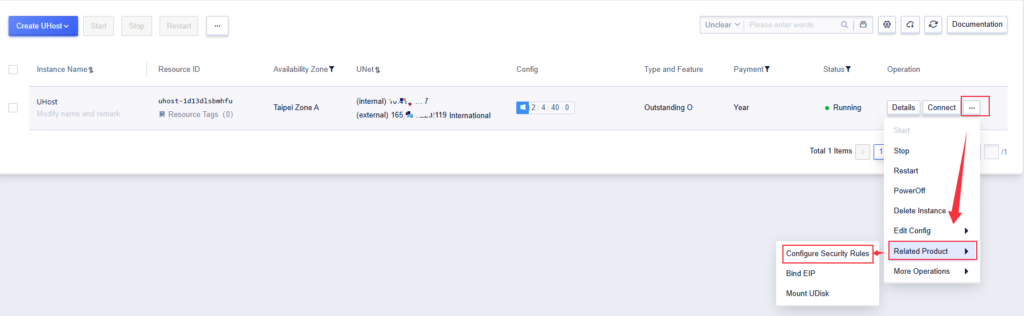
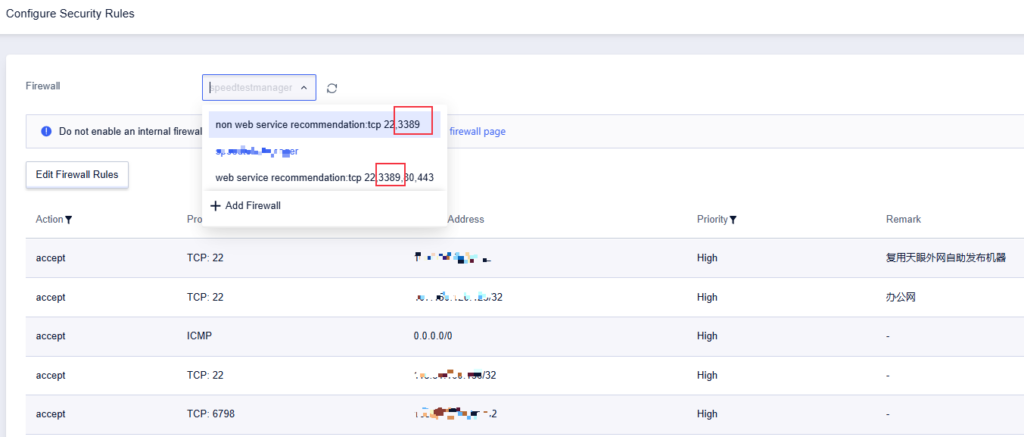
Win + R, type mstsc, and hit Enter to launch Remote Desktop Connection165.154.xxx.xxx)Administrator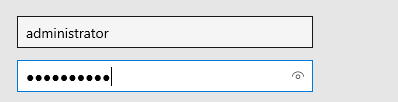
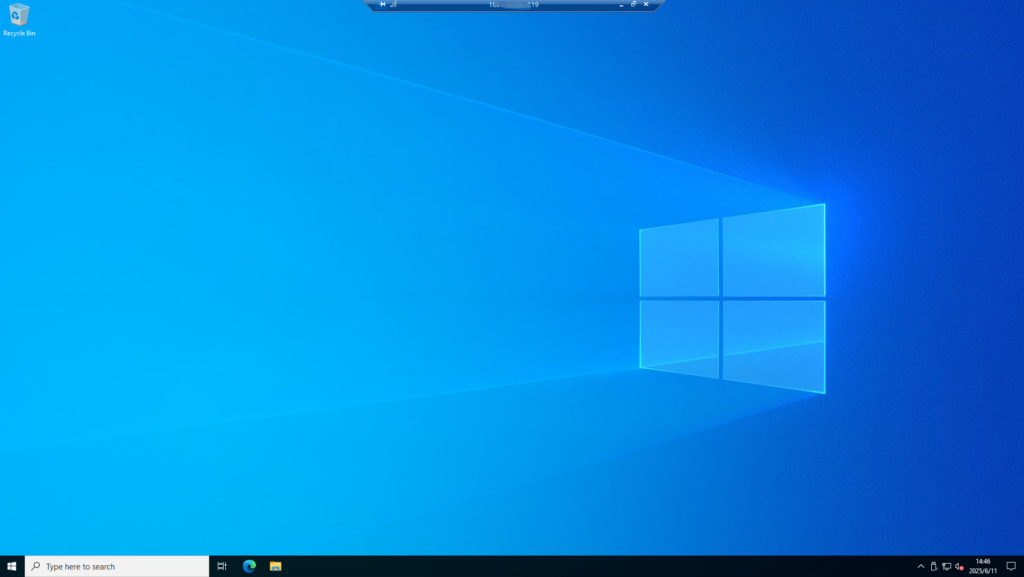
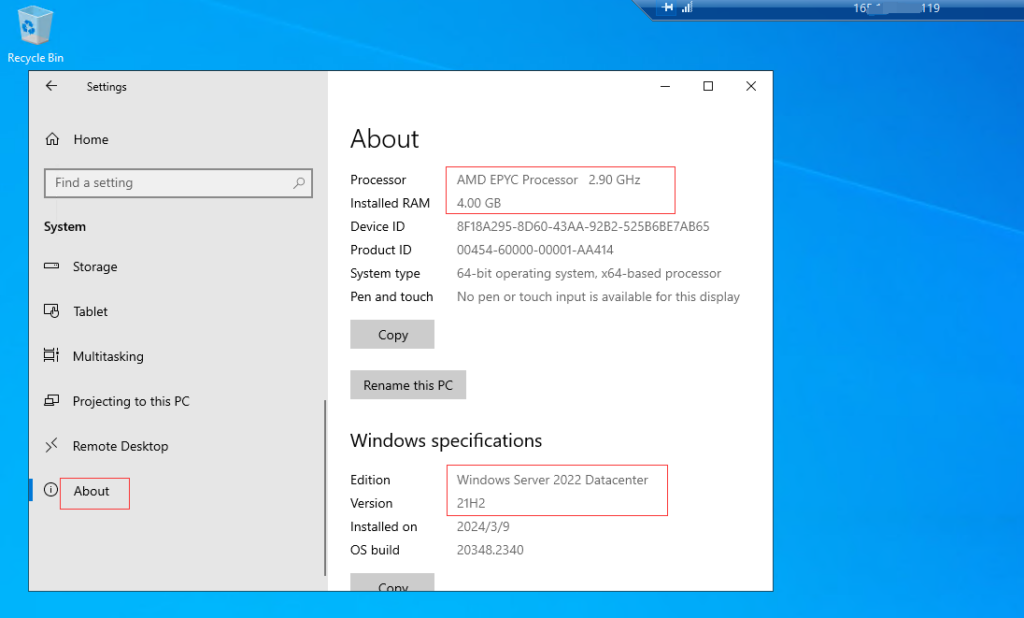
| Issue | Solution |
|---|---|
| Can't connect | Verify IP address and port 3389 is open |
| Login failed | Double-check the username/password; reset if necessary |
| Black screen or timeout | Restart the VPS via control panel |
| Still not working | Reboot and double-check firewall and RDP status in the console. |
| Task | Action | Location |
|---|---|---|
| Enable RDP | Inside VPS via Console | Windows System Settings |
| Open firewall port | Inside VPS | Windows Defender Firewall |
| Connect remotely | From your local PC | RDP client (mstsc or MS Remote Desktop) |
| Plan | CPU | RAM | Storage | Bandwidth | Price |
|---|---|---|---|---|---|
| Basic | 2 vCPU | 4 GB | 80 GB RSSD | 800GB @ 30Mbps | $8.10/month Link |
Need more help? You can contact SurferCloud Support or open a ticket from your dashboard.
PHP memory limit is an essential configuration in web d...
Some users may not know how to reinstall the operating ...
An optimized Ubuntu VPS can make a dramatic difference ...