RDP vs VNC: Choosing the Right Remote Desktop
In today’s digital world, remote desktop access has b...






The ping command is a network utility used to test the connectivity between your device and a specific domain or IP address. It helps diagnose network issues by measuring the response time of packets sent from your computer to a target server.
Win + R, type cmd, and hit Enter to open the Command Prompt.Enter: ping example.com or use an IP address: ping 8.8.8.8Ctrl + C.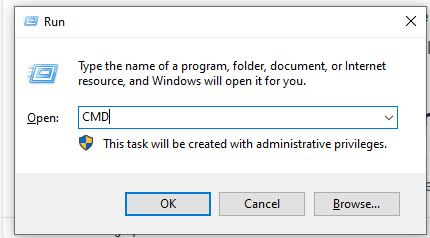
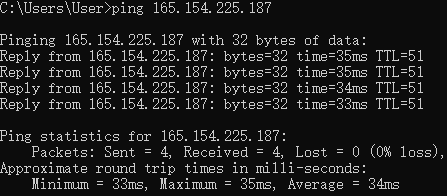
Applications > Utilities.Enter: ping example.com or ping 8.8.8.8Ctrl + C.ping example.com or ping 8.8.8.8Ctrl + C.The ping command is a simple yet powerful tool to check network connectivity and diagnose issues. It can be used across different operating systems with similar syntax and functionality.
In today’s digital world, remote desktop access has b...
When it comes to selecting the right hosting solution f...
Ubuntu, a widely used Linux distribution, is often chos...