How to Transfer Files to and from Windows VPS
Efficient file transfer is a crucial skill for managing...






The SurferCloud platform supports multiple login methods, including email registration and login, as well as Google or GitHub authentication. For details, refer to the article: How to Register and Log In to SurferCloud – A Step-by-Step Guide.
Recently, some users have reported that after logging in with Google, they are unsure where to set their account password. This guide provides an introduction to the process. The steps for setting a password after registering with GitHub are similar, so you can refer to this article as well.
To register or log in with Google on SurferCloud, visit the official website at https://www.surfercloud.com/, then follow the steps as shown in the image to select Google for registration or login.
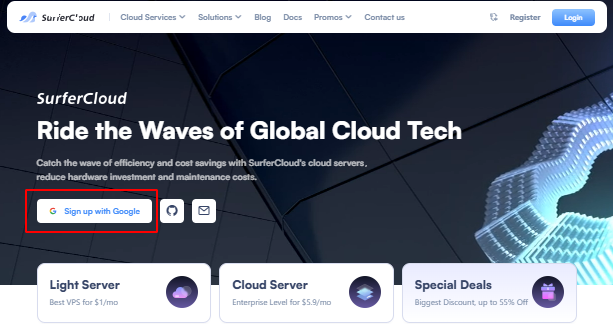
Follow the instructions to complete the Geetest verification.
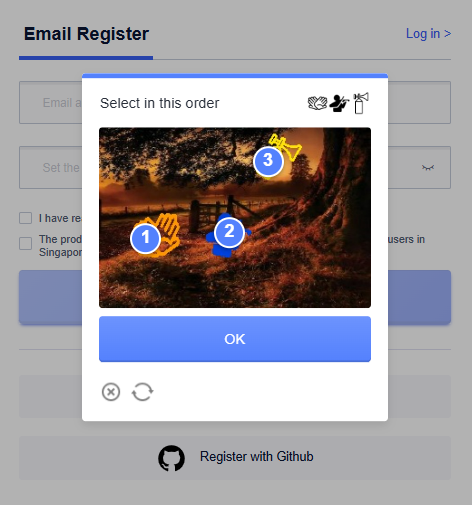
Select your Google account to register or log in (if you haven't logged into your Google account in the browser before, you will be asked to log in to your Google account here).
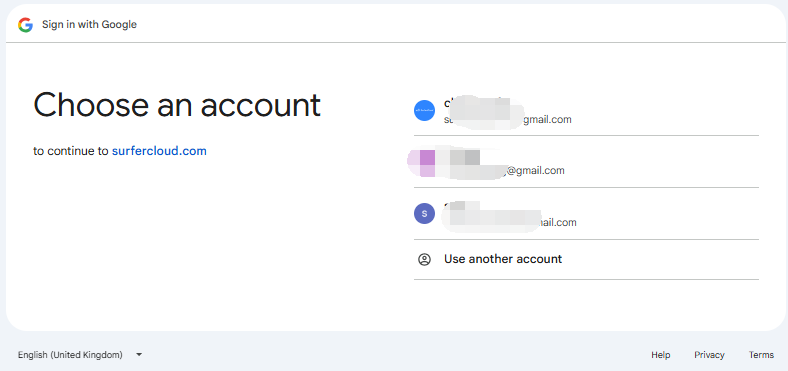
After selecting Google login, you will be redirected to the SurferCloud console: https://console.surfercloud.com/.
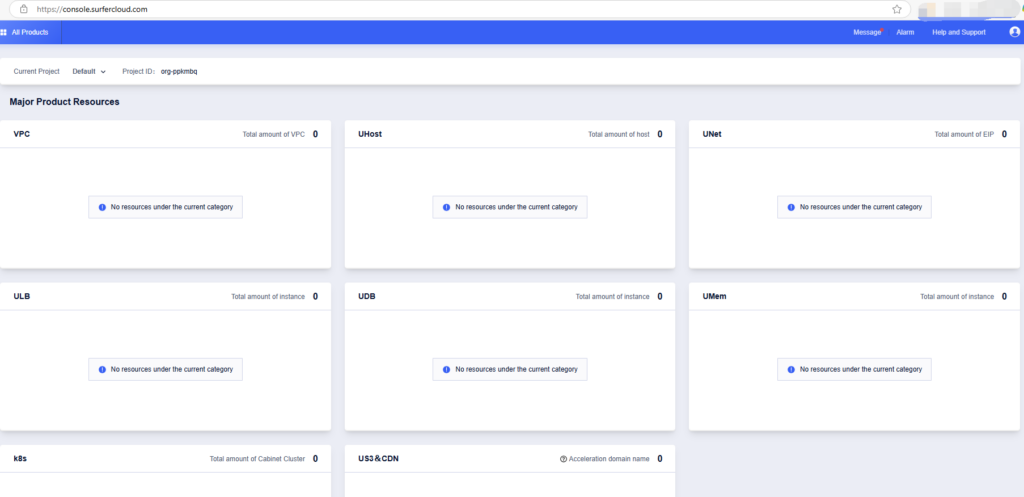
Click the profile icon in the top right corner, then click on your account email (this email is automatically synced from your Google account).
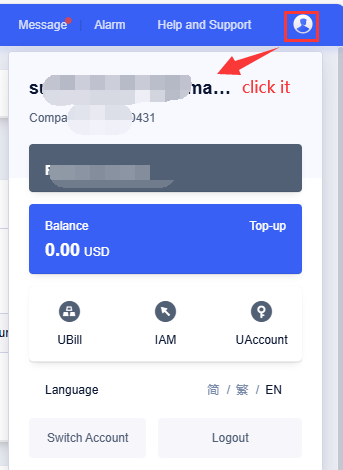
Go to the account settings page (https://console.surfercloud.com/uaccount/userinfo), where you can configure your password, email, phone number, and other information. Under "Account Setting," select "Login Password," then click "Set" to be redirected to the password settings pop-up window.
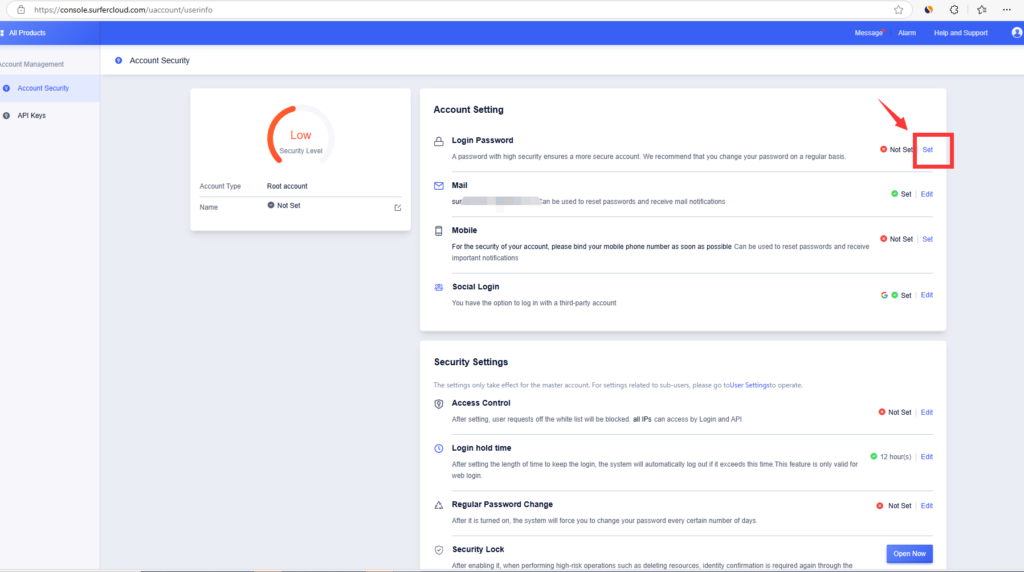
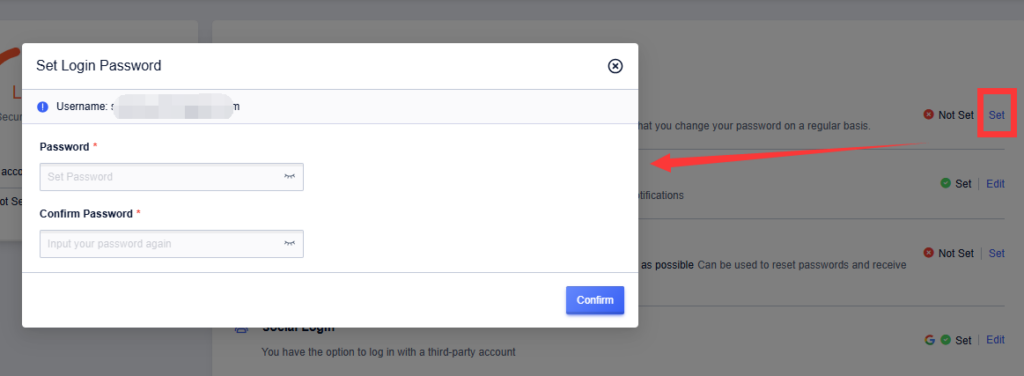
Of course, although there are many steps mentioned above, the simplest action is to directly visit https://console.surfercloud.com/uaccount/userinfo and set your password after logging into your SurferCloud account.
Efficient file transfer is a crucial skill for managing...
SurferCloud offers two distinct cloud computing product...
Knowing the version of your operating system can be ess...