What is GitHub and Why Should You Use It?
GitHub has become one of the most popular platforms for...






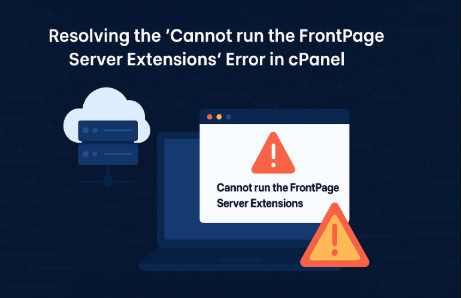
If you're encountering the error message "Cannot run the FrontPage Server Extensions on this page" when submitting a feedback form on your website, it likely stems from how the form was created and saved within Microsoft FrontPage.
Understanding the Issue:
This error typically occurs when a feedback form, created using FrontPage 2002 or 2003, is saved in a subfolder rather than the root directory of your website. FrontPage's Save Results component attempts to store form submissions in a '_private' directory relative to the form's location. If this '_private' directory doesn't exist in the subfolder, the error is triggered.
Steps to Resolve:
Frequently Asked Questions:
Q1: Why does this error occur only when the form is in a subfolder?
A1: FrontPage's Save Results component saves submissions relative to the form's location. If the form is in a subfolder without a corresponding '_private' directory, the component cannot find the specified path, leading to the error.
Q2: Is FrontPage still supported in cPanel?
A2: No, Microsoft discontinued support for FrontPage Server Extensions in 2006. Subsequently, cPanel removed support for these extensions in version 11.46. It's recommended to transition to modern web development tools.
Q3: What alternatives can I use instead of FrontPage for forms?
A3: Consider using contemporary form builders or content management systems like WordPress with plugins such as Contact Form 7 or WPForms. These tools offer enhanced functionality and security.
GitHub has become one of the most popular platforms for...
In today’s fast-paced digital era, cloud computing ha...
Cloud hosting is evolving at a rapid pace, and business...