Overview of SurferCloud Load Balancer ULB
In today’s cloud landscape, load balancing plays a cr...






Are you new to cloud servers and want to take advantage of SurferCloud’s UHost promotion? This detailed guide will show you step-by-step how to register, purchase, and set up your cloud server. Let’s get started!
Go to the SurferCloud UHost Promotion Page to see the available UHost cloud server options, each with its own discount already applied.
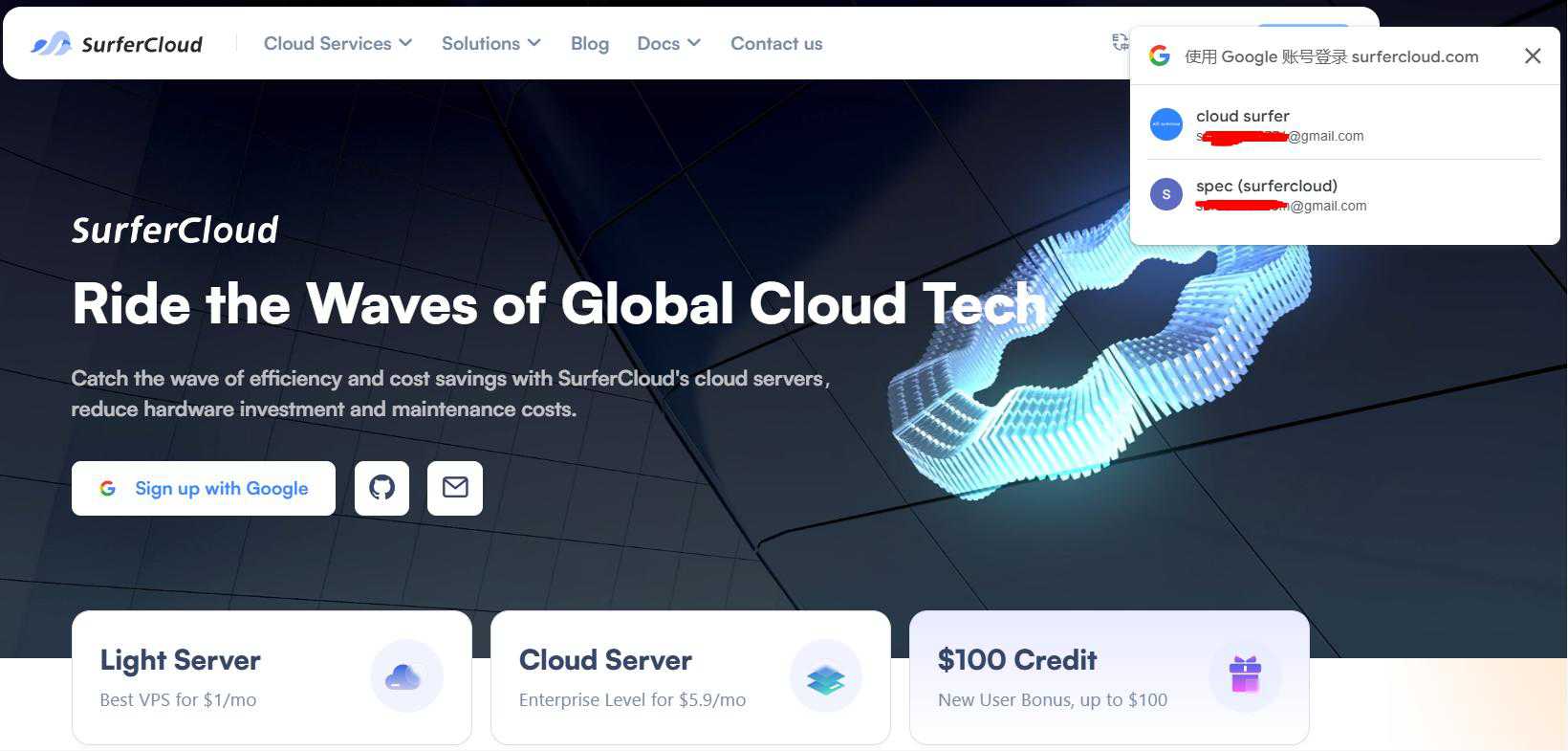
To make a purchase, you need to create an account on SurferCloud. Here’s how:
Verify your email (if you registered using your email):
Login to your account: After verifying your account, return to the SurferCloud homepage and log in with your chosen method.
For more details: How to Register and Log In to SurferCloud: A Step-by-Step Guide.
Once logged in, navigate back to the UHost promotion page. You’ll see several UHost packages based on different specifications, including CPU, RAM, storage, and server locations. Select the package that best suits your needs.
UHost offers dedicated CPU, dedicated IPv4, with superior compute, storage, and network performance, comparable to AWS-EC2 but at a 50% lower price.
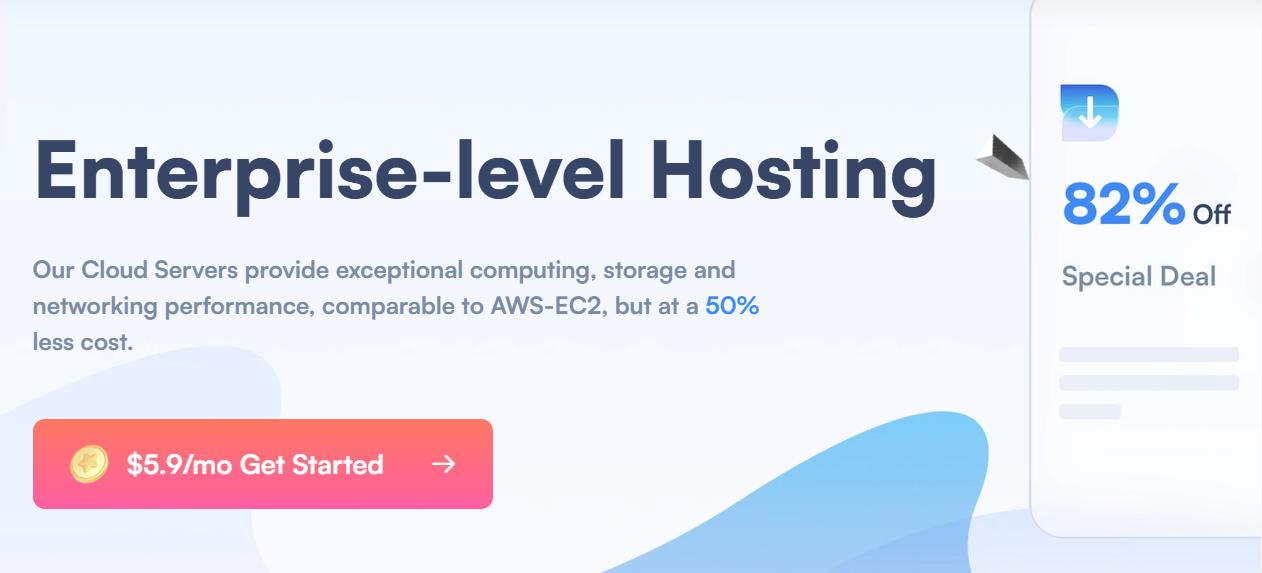
Promotion Plans:
| CPU | Memory | Disk | Traffic/Bandwidth | System | Original Price | Promo Price | Link |
|---|---|---|---|---|---|---|---|
| 1C | 2G | 40G | Unmetered @ 1Mbps | Linux/Windows | $16.57/month | $5.9/month | Link |
| 2C | 2G | 40G | Unmetered @ 1Mbps | Linux/Windows | $25.48/month | $6.9/month | Link |
| 2C | 4G | 40G | Unmetered @ 2Mbps | Linux/Windows | $35.64/month | $10.9/month | Link |
| 4C | 8G | 40G | Unmetered @ 2Mbps | Linux/Windows | $64.49/month | $18.9/month | Link |
| 8C | 16G | 40G | Unmetered @ 5Mbps | Linux/Windows | $132.39/month | $36.9/month | Link |
| 16C | 32G | 40G | Unmetered @ 5Mbps | Linux/Windows | $247.79/month | $68.9/month | Link |
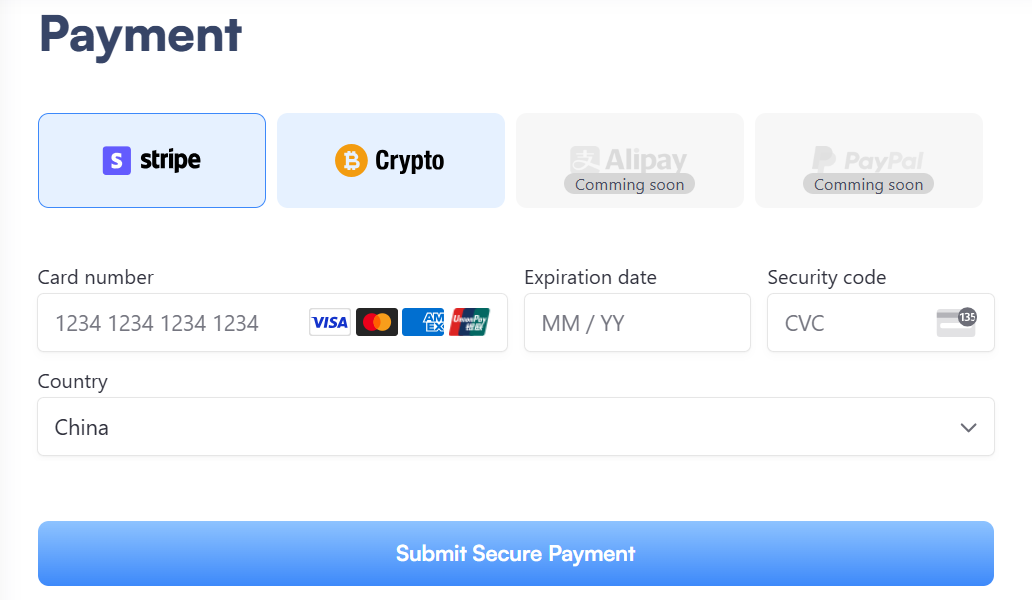
SurferCloud offers several payment options to complete your purchase. Since PayPal is not supported, here’s how to proceed:
Choose your payment method:
Confirm payment: Double-check that the package and pricing details are correct, then click "Confirm Payment" to complete your purchase.
For more details: Important Notice Regarding Payments During Promotional Campaign.
Once your payment is confirmed, your new UHost cloud server will be ready. Follow these steps to access it:
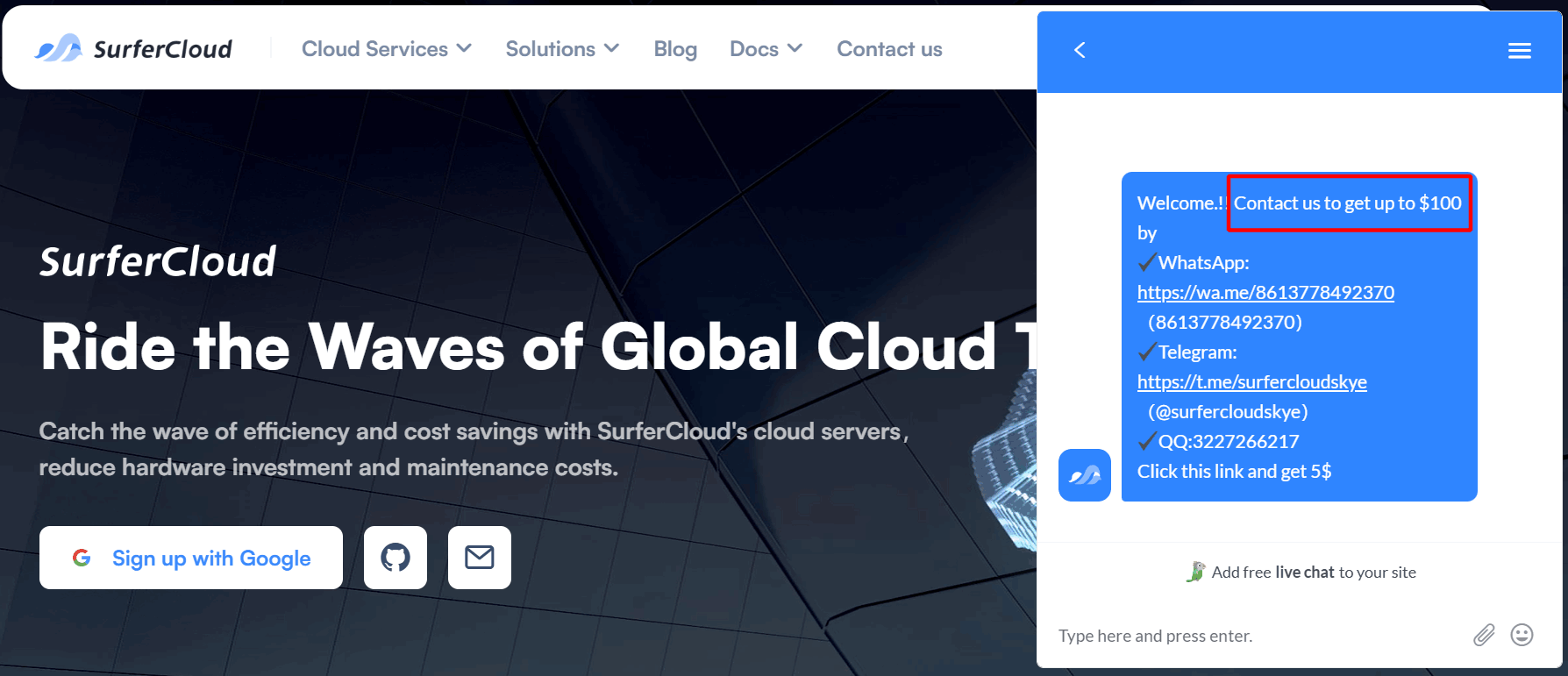
With this step-by-step guide, you’ve successfully purchased and set up your SurferCloud UHost cloud server. Whether you’re launching a website or an application, your cloud server is ready to go. Happy cloud hosting!
In today’s cloud landscape, load balancing plays a cr...
At SurferCloud, we provide a wide range of SSL certific...
Need a powerful cloud server that won't strain your bud...