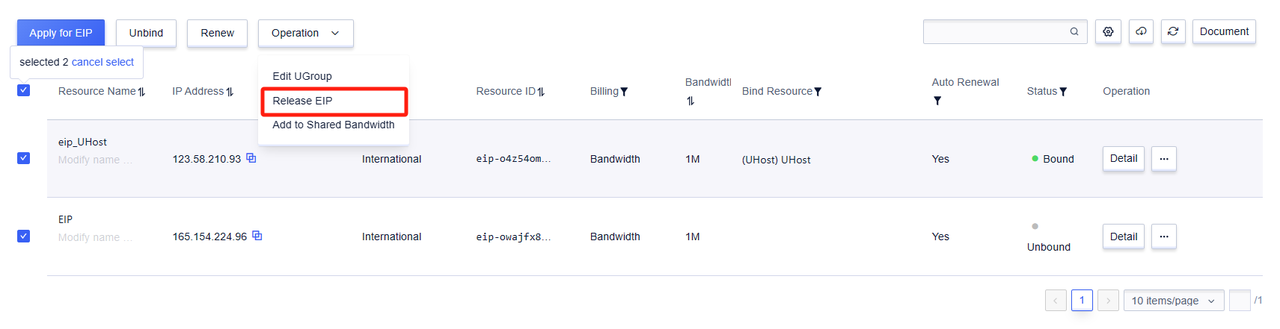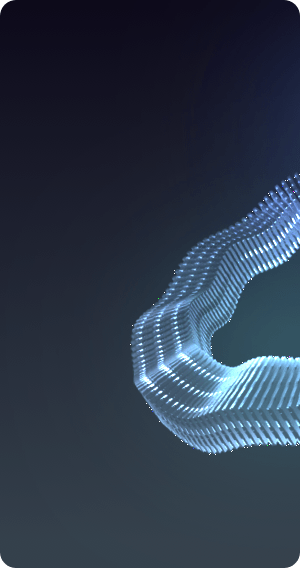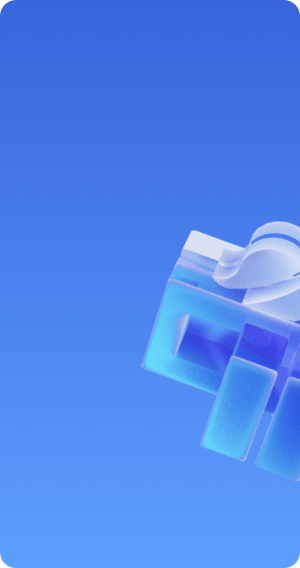EIP
Apply for Elastic IP
Usually, when applying for a cloud host (UHost), an elastic IP for the internet will also be applied for at the same time, and this IP will be bound with the applied resources.
In addition, you can also go to All Products -> Basic Network UNet -> Elastic IP page, and click on the Apply for EIP button to apply.
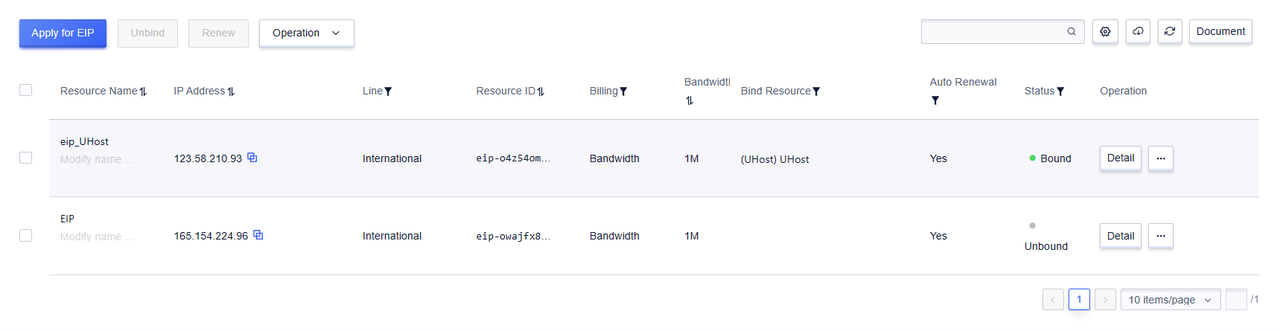
During the application process, you can choose the billing method and bandwidth that match your application type.

When selecting "Specified IP Address", you can choose an IP address that has been deleted within the last week and is not occupied.
Click the Buy Now button to proceed to the payment page for confirmation. After payment is completed, you can bind the newly applied Elastic IP with existing resources.
Bind/Unbind Elastic IP
The Elastic IP and the resource it is bound to (such as UHost) are independent on the resource. This ensures that when a resource needs to be deleted, the Elastic IP address is retained for binding to other resources.
There are now three entrances for the operation of binding resources, specifically the Elastic IP List, Elastic IP Details, and the specific Product Page.
Binding Operation
Taking the Elastic IP list entry as an example, you can open the binding pop-up window by selecting the Elastic IP in the unbound state in the status bar and clicking the bind button.
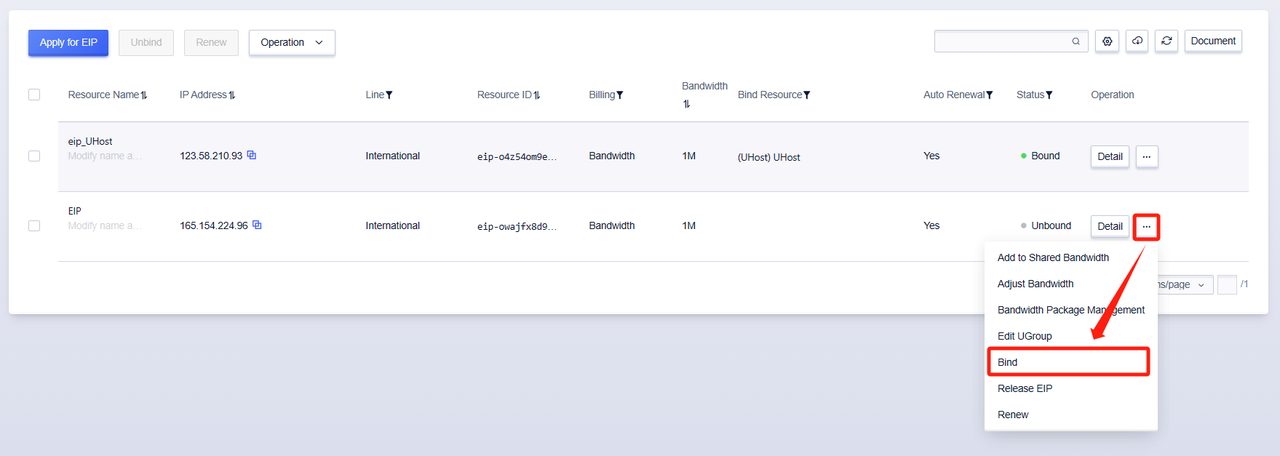
Then select the type of resource you need to bind, and you can search for the specific resource you need to bind through the drop-down list, and click OK to confirm.
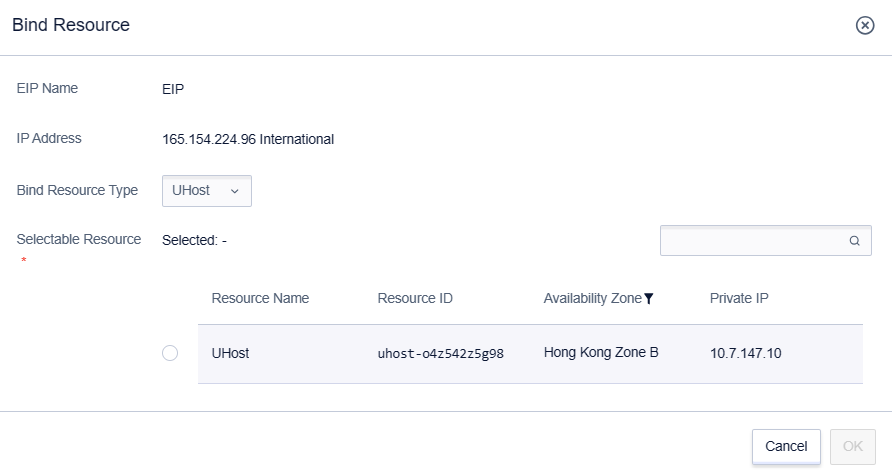
Unbinding Operation
The unbinding operation can also be performed by selecting the Elastic IP that is 'Bound' in the status bar of the Elastic IP list, and clicking on unbind. You can also select multiple Elastic IPs to perform batch unbinding on the bound Elastic IPs.

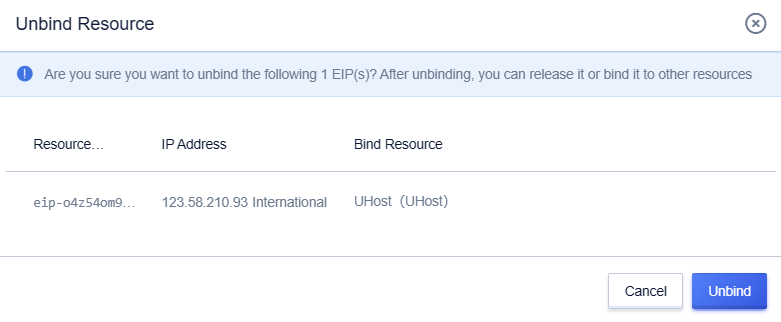
Adjust IP Bandwidth
For Elastic IP, bandwidth is a variable resource. Users can upgrade or downgrade the bandwidth of the Elastic IP as needed, and it can take effect in real time without stopping the service, achieving network elasticity.

Adjust Basic Bandwidth
You can view the statistical data view of the current bandwidth and traffic of the IP in the monitoring of the Elastic IP detail information page. You can also click the Alarm Template button in the Basic Information on the left side of the page to set alarms for bandwidth usage monitoring data, so as to keep abreast of resource usage and adjust the purchased bandwidth in time.
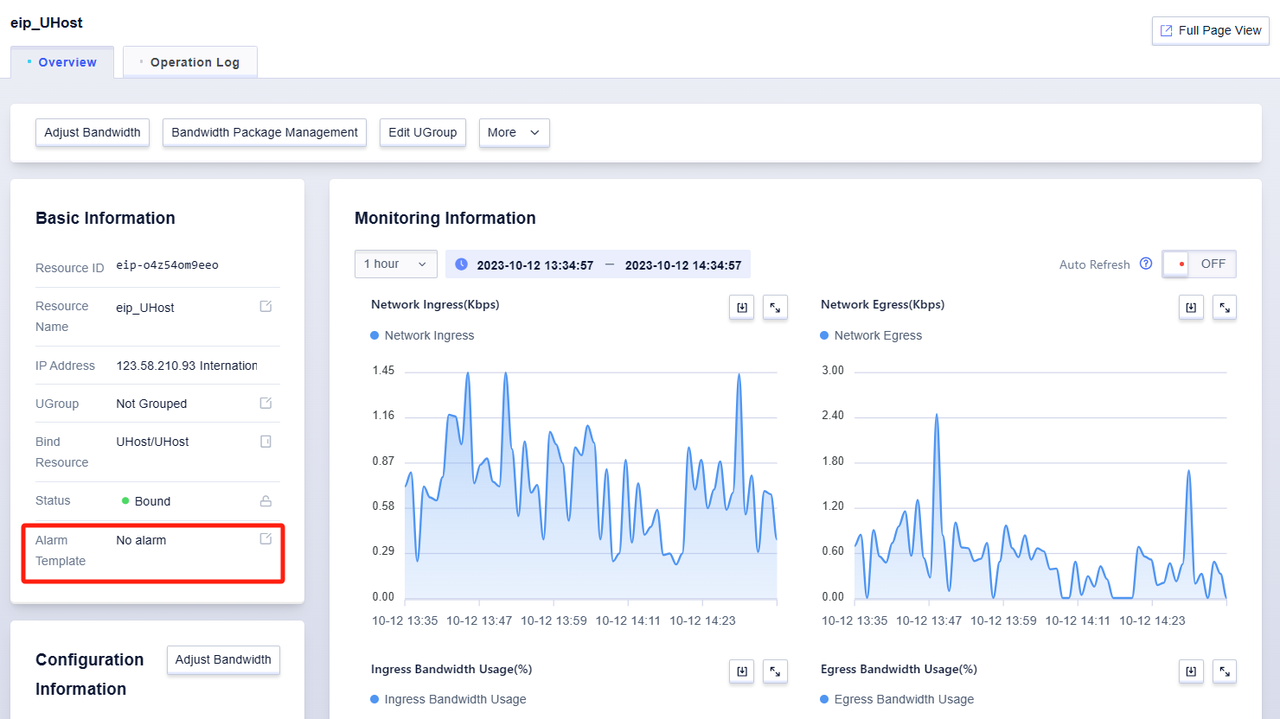
Note:
The standard bandwidth mode can adjust the basic bandwidth. Under the shared bandwidth mode, there is no need to adjust the bandwidth of a single Elastic IP. If the bandwidth needs to be adjusted, it can be done by adjusting the shared bandwidth that has been opened.
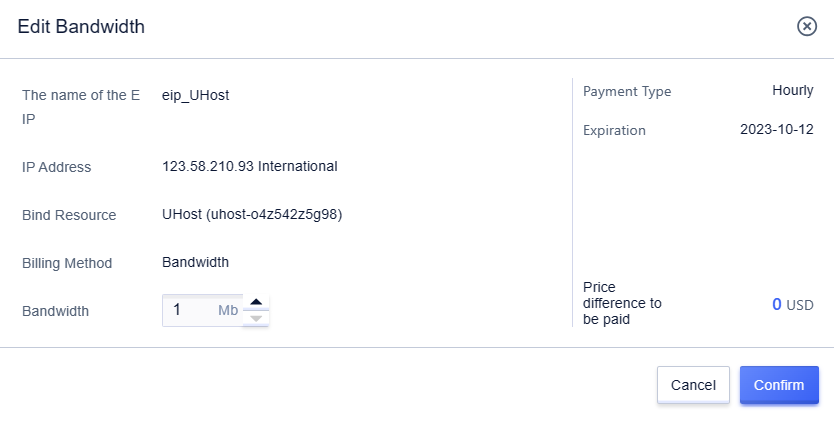
Setting the Host's Active Outbound Access
When a host is bound with multiple public elastic IPs, if an exit needs to be specified, it is necessary to introduce the feature of public elastic IP exit priority. This feature can meet the needs of some scenarios where the host actively accesses the outside world and determines the access exit.
In the cloud host details page, click on the Network tag, you can see all the public elastic IPs bound to this resource.

Select the Elastic IP that needs to be set as the outbound access, and click 'Set as Exit'. When the icon behind the IP address turns green, it means that the IP has been set as the exit IP.
Release Elastic IP
When the Elastic IP is no longer needed, it can be released directly from the control panel.
Please note that the released Elastic IP is not bound to any resources.