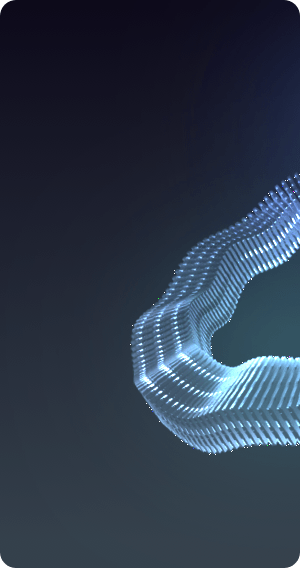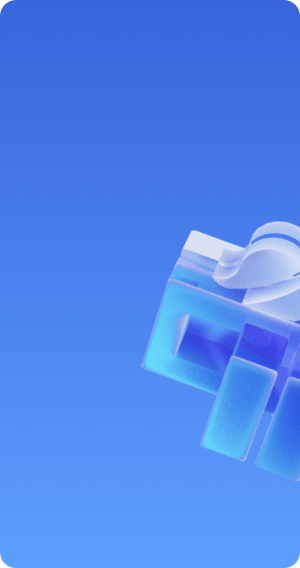Origin Configuration
When you need to modify the origin-related configuration, this article will guide you on how to configure and the related considerations.
Origin Server Configuration
surfercloud-CDN supports origin server types, Including origin domain, UFile domain, or IP.
- When there are multiple IPs for the origin server, the round-robin method will be used for origin retrieval.
- If there are other requirements that the console cannot meet, please contact technical support for configuration.
Origin Port Configuration
Specifies which port to request when returning to the source.
| Port | Description |
|---|---|
| Port 80/443 | The back-to-source request will return to port 80 or 443 via HTTP or HTTPS protocol. |
| Custom Port | Custom back-to-source port, which can be specified by configuring the corresponding back-to-source port; the custom port is only pointed out when the back-to-source protocol is HTTP; when the back-to-source protocol is HTTPS, the back-to-source port can only be 443 |
Origin HOST Configuration
The origin HOST refers to the specific site of the source station that the CDN node specifies during the back-to-source process.
| Origin HOST | Description |
|---|---|
| Accelerated domain | The default back-to-source HOST is the accelerated domain. |
| Source Station domain | When the source station is UFile, the back-to-source HOST needs to be specified as the source station domain, otherwise the back-to-source will fail. |
| Custom domain | Custom back-to-source HOST, when the source station is multiple domains or sites, you need to customize the domain and specify the specific back-to-source HOST |
Origin Protocol Configuration
Specify HTTP or HTTPS protocol for origin requests.
| Origin Protocol | Description |
|---|---|
| HTTP Protocol | Origin requests are made via the HTTP protocol, which is the default |
| HTTPS Protocol | Origin requests are made via the HTTPS protocol, the origin site needs to support port 443 |
301/302 Redirection
When the origin request returns a 301/302 status code, the node will directly request the specified address to obtain resources.
Operation Steps:
-
Enter the UCDN product control panel Domain Management page, select the domain you need to configure.
-
Enter the domain configuration details page, select Domain Configuration→Basic Settings→Origin Settings, to perform origin-related configuration.
-
Modify the origin site, modify the origin HOST, origin port, origin protocol, etc.
After the configuration changes are complete, you must click Confirm Configuration to successfully modify the configuration.
Configure US3 Domain as the Origin
-
You need to create a storage space in US3, the type of space is Public Space
-
Click on Domain Management, enter the bucket domain management page,And click on Bind Custom Domain; the custom domain is filled in as the domain that needs to be accelerated by CDN, and select CDN acceleration as Yes
-
After clicking Confirm, you will be redirected to the CDN configuration page. At this point, the system has automatically filled in the acceleration domain and origin information. After confirming that other configurations are completed, you can click confirm to complete the addition of the CDN domain.
Note: The origin HOST in the domain configuration needs to be configured as: Follow the Acceleration Domain (default), otherwise US3 will not recognize the CDN back-to-source traffic as CDN back-to-source outbound traffic and charge for it (it will be recognized as outbound traffic on the public network for fee settlement).
-
After confirmation, the addition of the domain is successful, and the page is redirected to the CDN domain management list, after the review and issuance is completed, you can complete the CDN acceleration by switching the domain CNAME.
-
The corresponding US3 custom domain will also add the corresponding records accordingly
-
If there is already storage space, when configuring the business domain in CDN, the origin is the US3 domain, US3 will automatically generate the corresponding business domain in the custom domain.